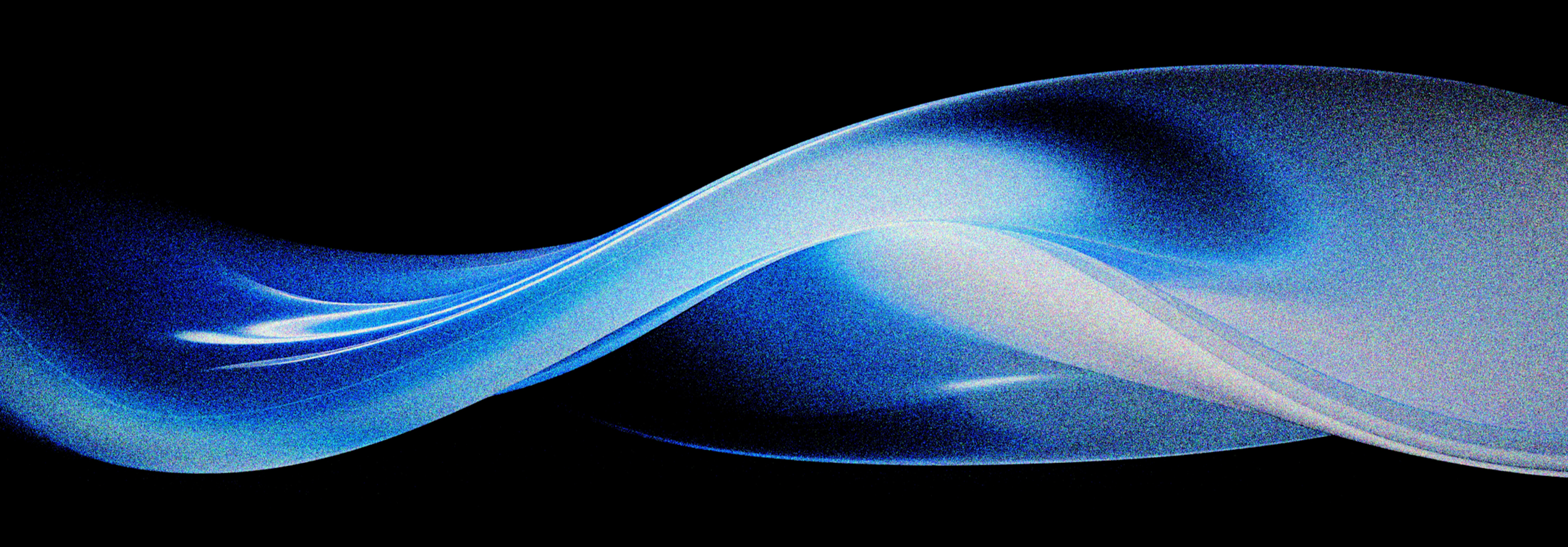What we learned from using morph exclusively to animate a presentation
Morph, a new slide transition introduced in PowerPoint 2016, is broadening the boundaries of the graphic capabilities of PowerPoint. Now, objects can animate smoothly from slide to slide with the click of a button, eliminating hours of hacks and workarounds that were previously required to create the same effects. We challenged ourselves with the task of pushing this new tool to its limits and seeing what amazing things we could design. The samples created demonstrated just some of the innovative transformations that can be achieved using this transition.
We also kept track of what worked and what didn’t while we were creating the samples. The below are our key findings from working with Morph:
1. Powerful and easy to use. Morph is not only a powerful tool, but it’s also extremely easy to use. By simply selecting it as your transition between slides, PowerPoint does all the animation work for you. Intricate animations are created automatically by PowerPoint, thus saving a lot of time.
2. Don’t go overboard. Like with anything in this world… moderation is key! The primary use of PowerPoint is to create engaging presentations, therefore animations should be used to accentuate your point, make your story flow visually, and add a bit of polish. Using Morph on a lot of slides and elements will surely distract your audience; so use it sparingly and with purpose.
3. Plan ahead and work backwards. Using Morph requires a whole new degree of planning. When going from one slide to the next, you have to make sure that the right elements are in the right spot, not just on one slide, but across multiple. We found it helpful to start with the end-state of the design and work the animation backwards on the previous slides to create the transition.
4. Stay organized. Morph uses object layers and tracks their individual attributes across slides. With complex animations, things can get out of place and confusing very fast. If you are planning on using a lot of Morph animations, start by naming your layers. This will help both you and Morph keep track of what objects need to change.
5. Delete, delete, delete. As you are working with Morph, you will find yourself creating masks, making objects transparent, or moving them off the slide. Once you are no longer using an object, you should delete it as soon as possible. This way, the only elements you have to worry about are the ones that are still relevant.
6. Timing is everything. The major difference between using Morph versus animations is timing. When using animations, you work with a timeline. However, Morph animates all the elements on your slide at the same rate (because it’s a slide transition). It does not have a concept of what should come first, second, third. We found that you could take some control of this by splitting your animations across multiple slides, thus taking us back to “planning”.
7. Learn to let go. Similarly to timing, there isn’t much that you can do to control how the animations are going to happen when working with Morph. Some shapes create very interesting effects, while others are a complete flop. The more you experiment, the better you will get at predicting how an object is going to behave.
8. Not great for print. If you are planning on printing your slides, you might have to make a “just for print” version of your presentation. While working with Morph, you will be duplicating some slides for animation purposes which is not ideal for print. Your audience might find it confusing to follow along with your handouts if they are mostly accounting for animations. When you are done editing your presentation, delete your transition slides, keeping only the information slides for print.
9. Do I have Morph? Look for Morph as one of the options in the “transitions” menu. If you do not see it, you might consider signing up for one of the
Office 365 subscription plans. Not only will you have access to Morph, but also any new tools that will be launching in the future.
Overall, we really enjoyed working with Morph. For general slide animations, it was straight-forward to use. With a little bit of additional organization and planning, you can get it to create more complex animations, and it will still save you some time as opposed to animating objects by hand.