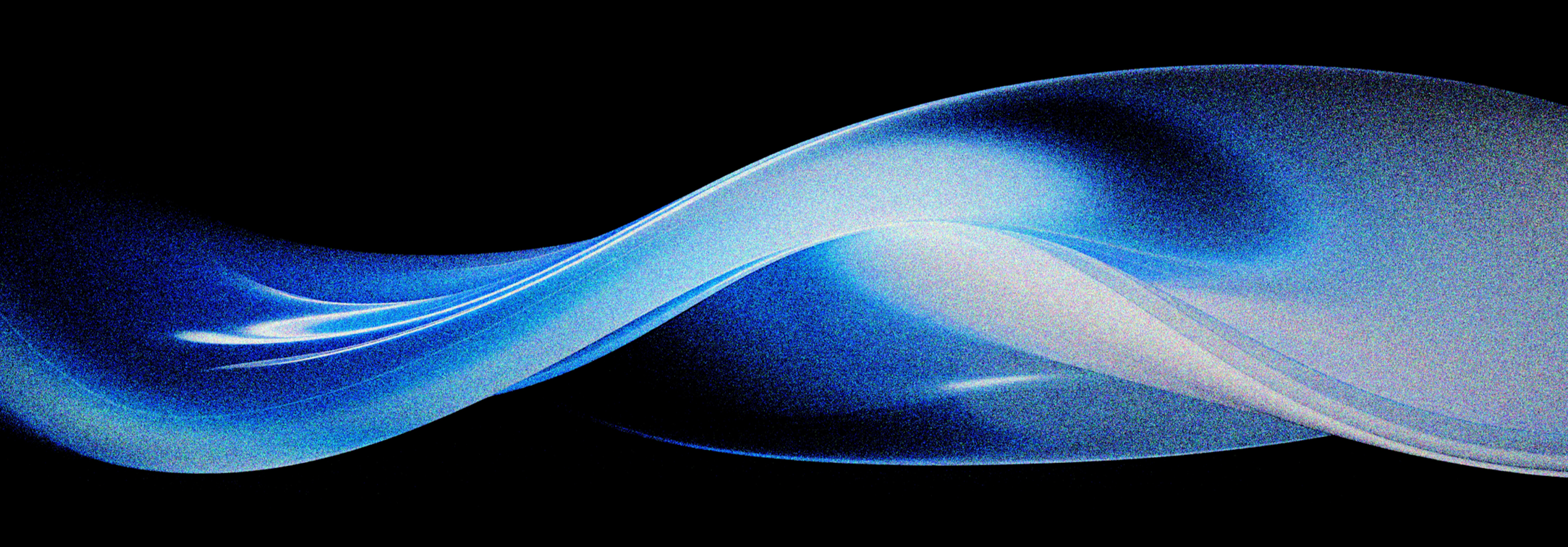Future-proof your slides by using template and theme elements
November 12, 2025
Note: While this article refers specifically to PowerPoint, most of the principles also apply to other presentation software such as Google Slides and Apple Keynote.
When you are creating slides, it is very easy to make them look the way you want simply by drawing text boxes and shapes on a blank slide. If your slides are for a single use, that might be all that you need. However, if you take advantage of PowerPoint’s placeholders and theme elements, you can make it much easier to re-use and update your slides later.
Here are some scenarios when this is useful:
- Your slides will be combined with other people’s slides to make a longer presentation.
- Your presentation will be given at a conference or trade show, and that event has specific branding.
- Your company updates its corporate templates periodically.
- You want to make sure your slides can pass PowerPoint’s accessibility checker.
The main idea is that when you add content to a slide, you tell PowerPoint what type of information that content represents. If you put your slide’s title text into a layout’s title placeholder and the main block of text into the layout’s body text placeholder, PowerPoint can automatically populate the presentation’s outline. If you then change your slide to a different layout, PowerPoint can automatically reposition and format the title and text objects to match the new layout.
Titles
Most layouts in a well-constructed PowerPoint template have a title placeholder. A title placeholder isn’t just a text box with large text in it, it is a way PowerPoint can keep track of the structure of your presentation. To make a slide accessible, it should have one and only one title object and that object should have unique (and descriptive) content. If you have several slides that have the same title (for example, “Our Company—Financial Results”), that defeats the purpose of a slide title.
If you want to have several text objects on our slide with large-size text, you can use the Format Painter tool to copy the style from the title to your new text object.
Text and content placeholders
If your slide has one main block of text, you should choose a layout that has a title and one text or content placeholder. If your slide is to have two or three columns, you should choose layouts that have the correct number of columns. If you do this and then change your template later, your columns will resize and move to the correct location.
Note: A text placeholder can only hold text. A content placeholder has a number of small icons in the middle of it. If you click on one of those icons, you can have that placeholder contain an image, text, a table, or a graph. If your template has one of the standard layouts called “two content”, you could put text in one content placeholder and a picture or graph in the other. If you update your template, your content will adjust itself to fit in the new layout.
Color schemes
Templates have built-in color schemes. This is a set of two background colors, two foreground colors, and six accent colors. While you look at them and see swatches that are black, white, blue, etc., PowerPoint thinks of those swatches as “Background 1”, “Text 1”, etc. If you change your slide to follow a different template, PowerPoint will re-map the colors to the new color scheme. This is especially useful if your slides currently have a light or white background but may change to having a dark or black background later. If you choose your text and lines according to the color scheme, when you change the template, you will avoid having black text on a dark background or white text on a light background.
Note: Any object that follows the color scheme may change colors later. If you have an object on your slide that needs to stay the same color, you should give it a custom color instead of choosing a color from the color scheme palette. If you have text that will always need to be (for example) white, you should choose that white from the color picker instead of the theme palette.
Font themes
When you are formatting text, the first two fonts on the fonts list will be called Font Name (Headings) and Font Name (Body.) Just like the color scheme, the font theme is defined by the template. If you use the (Headings) and (Body) fonts on your slide, if you change to a new template that uses different fonts, that text will change automatically. You should try to use the Headings and Body fonts for most of your text, only choosing other fonts for special design effects that you will want to persist.
In the current world of information design, most design systems are designed around the idea that you don’t manually format your content. Instead, you create your content and then tell the system what kind of content it is and let the design system handle the formatting. This is the way web pages are created and the way long-form documents (like novels, for instance) are laid out. If you want your slides to remain future-proof and easy to update, you should do this in your presentation software as well.
Learn how Silver Fox Productions can help you with your PowerPoint templates!